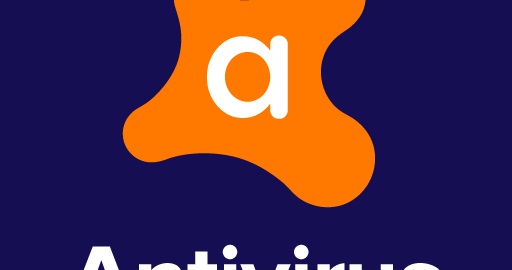Avast Virus Chest is a special section of the antivirus that keeps malicious files and viruses that Avast detected and completely separates them from the main computer system. The files inside the storage are not subject to any external processes and are kept on a so-called “quarantine”. Sometimes antivirus may erroneously consider some program files suspicious, and although this is risky, you will be able to recover them. In this article, we will tell you how to do it.
How to access Avast Virus Chest
As we mentioned before, Avast Virus Chest serves as a so-called “cleaner” of your operating system and keeps all the potentially infectious files and viruses found before they can harm your computer. The files which have been placed in this storage are in a “frozen” state – they cannot be unzipped or manipulated in any other way. So you don’t have to worry about viruses in your system because they are safely locked up. Below we will tell you what you need to do to configure the avast virus chest:
- To open the virus chest, go to Avast’s main interface by clicking on its icon on your desktop
- After that, you will see a menu, click on it and select the “virus chest” tab.
But this method may not work for everyone, so there is another one:
- Log in to the avast program by double-clicking on it
- On the main screen, select the “user interface” tab and click on it
- To the left will be a menu where you need to select the option “security settings” and select antivirus
- Then at the bottom you will find the Avast Virus Chest button
Avast can try to recover malicious files, but some of them will no longer be recoverable. So it passes these files on to the Avast antivirus database. And if the files don’t make it to the virus repository, they are automatically deleted from the system.
Perform multiple functions while in the virus chest
When you need to do something with a file in the virus repository it can be easily done. Such actions include restoring files from Virus Chest. If you do this, it will prevent the file from being scanned and you can also report the error to a virus lab.
You will also be able to delete files from the repository. Just be sure to confirm your actions with another click of the “delete” button.
All these actions should be performed only if you are an experienced user or if you are sure that the file does not pose any threat.
How to manually transfer a file to a virus box
To manually transfer a file to a virus mailbox, you need to follow the following steps:
- Log into the Avast Virus Chest repository itself and click on the “Add” button to move the file to quarantine
- After that, an additional navigation window will appear on the screen in which you must find the file you need, then select it and click “open”
- So the file will immediately move to this sandbox
How to recover files from Avast Virus Chest
It will take a few minutes to restore their Virus Chest file. For this:
- Open the app avast virus chest
- There you will see a list of files regarded as a threat to your system
- Select the file you want to restore and a menu of options will open in front of you
- Choose the “extract” option
- The program will ask you to select the location where you would prefer to store the recovered file, select the location, and press “ok”